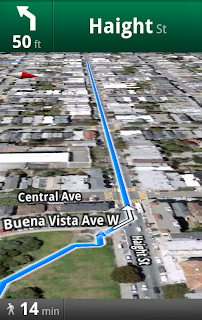(Cross-posted from the Google Voice blog)Mobile is all about getting super fast access to what you’re looking for and Google Voice is no exception. So, today we’re releasing an update to the Android app, which gives you immediate access to your Google Voice Inbox and settings via two new home screen widgets.
The Google Voice Inbox widget brings your most recent voicemails and text messages to your home screen. With the widget, you can now quickly flip through messages in your Inbox, and if you choose to select a message preview, it will open in the Google Voice app.

The Settings widget gives you quick access to four handy features.

Get instant access to the full Google Voice app by clicking the Google Voice icon.

Quickly compose and send free text messages.

Change what calls to place via Google Voice on the fly. You can have your phone use Google Voice for all calls, or just some of them.

Select Do Not Disturb and all calls to your Google number will be sent straight to Voicemail.
Plus, your credit balance is displayed so you know when it’s time to add a quarter or two.
The widgets can be used together or individually, and are part of the new Google Voice app, available for download from Android Market today. To add the widgets to a home screen panel, press the menu button from the home screen and select “Add>Widgets>Google Voice Inbox or Google Voice Settings”. You will need a valid Google Voice account to use them, and Google Voice is available free to anyone in the US.
Posted by Marcus Foster, Product Manager