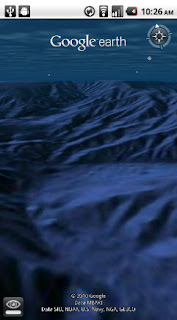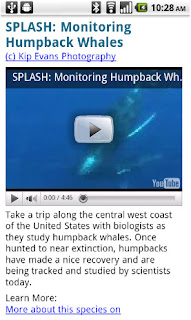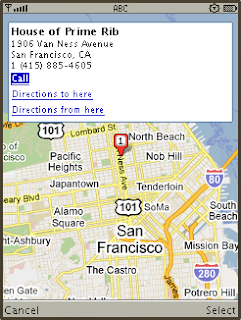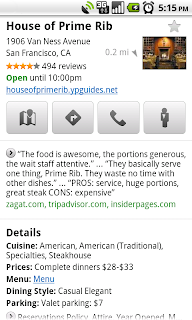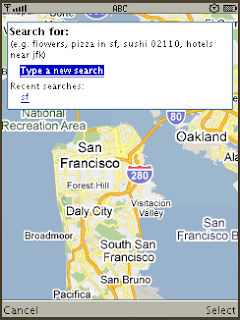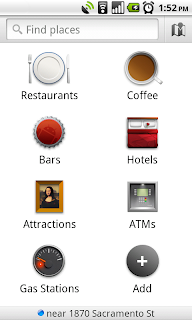Our mobile phones have become modern-day Swiss Army knives. An Android phone is a handheld computer, a music player, a notepad, a GPS navigation unit and more, all rolled into one sleek device that fits in your pocket. Today’s phones do so many things for us that sometimes we don’t even think about how we do them.
Even though our phones do all these new things, the most natural way of interacting with a phone remains what it always has been: speaking. And to that end, we’re pleased to introduce
Voice Actions for Android. Voice Actions are a series of spoken commands that let you control your phone using your voice. Call businesses and contacts, send texts and email, listen to music, browse the web, and complete common tasks, all just by speaking into your phone.
To use Voice Actions, tap the microphone button on the Google search box on your home screen, or press down for a few seconds on the physical search button on your phone to activate the “Speak Now” screen. Let Mike LeBeau, the lead engineer for Voice Actions, show you in this video.
Speak any of these commands to perform a Voice Action on your phone:
- send text to [contact] [message]
- listen to [artist/song/album]
- call [business]
- call [contact]
- send email to [contact] [message]
- go to [website]
- note to self [note]
- navigate to [location/business name]
- directions to [location/business name]
- map of [location]
And of course, you can still conduct a Google search using your voice.
While we’re at it, we’re also releasing an updated version of the Google search widget for Android. When you type a local search query, like [italian restaurants] you’ll see suggested restaurants with addresses and ratings. Also, as you type queries, you can refine them further by tapping the pencil icon that appears to the right of search suggestions.
Both Voice Actions and the new Google search widget require Android 2.2 (Froyo), and will be pre-installed with the new
Droid 2 phone from Motorola and Verizon. Voice Actions are currently available for U.S. English speakers.
If you have another phone with Android 2.2 (like the Nexus One, HTC Evo or the original Droid), you’ll need to download several app updates from Android Market to get all the latest goodness:
- Voice Search (this app includes Voice Actions)
- Google Search widget
- music apps (e.g. Pandora, Last.fm, Rdio, mSpot)
To get started fast, scan the QR codes for these apps below.
We think Voice Actions help you get things done on your phone faster and easier. Give it a try, and let us know what you think!
Posted by Hugo Barra, Product Management Director, and Dave Burke, Engineering Manager
Update (1:23 PM PST): we previously had not made the below downloads available outside the US, but they are now available. Voice Actions only work with US English speakers right now.
Voice Search | Search widget |

 We’ve also made it easier for you to share videos by email or through popular social networking sites.
We’ve also made it easier for you to share videos by email or through popular social networking sites.